
Introduction to Bootstrap 5
Bootstrap 5 is a widely-used, open-source framework for developing responsive and mobile-first websites. As the latest version in the Bootstrap series, it brings substantial improvements and new features that streamline web design processes. One of the most notable changes in Bootstrap 5 is the removal of the jQuery dependency, which simplifies the framework and reduces the total page weight, leading to faster loading times.
The enhanced grid system in Bootstrap 5 is another key feature, providing greater flexibility and control over layout designs. It introduces a new tier for smaller devices, allowing for more precise responsiveness. Additionally, the framework now includes a robust set of utility classes, which facilitate rapid styling and customization without the need for extensive CSS coding. These utility classes cover a wide range of functions, from spacing and sizing to alignment and visibility, making it easier for designers to achieve the desired look and feel for their projects.
Customization has also been significantly improved in Bootstrap 5. The new version offers an updated theming mechanism, which allows designers to fine-tune the framework to match their specific requirements. This includes customizable Sass variables and a more modular structure, giving designers the ability to include only the components they need, thus optimizing performance.
Bootstrap 5 is particularly valuable for both beginners and intermediate designers. For novices, the framework’s extensive documentation and pre-built components provide a solid foundation to start building professional-looking websites with minimal effort. Intermediate designers benefit from the advanced features and customization options, enabling them to create more complex and unique designs. The consistent updates and strong community support further enhance its appeal, making Bootstrap 5 a reliable and future-proof choice for modern web design.
Including Bootstrap 5 in Your Project
Integrating Bootstrap 5 into your web project can be accomplished through several methods, each offering its own set of advantages. Two primary approaches are utilizing the Bootstrap CDN for a quick setup and installing Bootstrap via npm for more granular control. Here, we will explore both methods and provide step-by-step guidance on setting up a basic HTML file with Bootstrap 5.
Using the Bootstrap CDN
The quickest way to include Bootstrap 5 in your project is by using the Bootstrap CDN. Through this method, you can swiftly link to the Bootstrap CSS and JavaScript files hosted on a content delivery network, ensuring fast and reliable access.
To get started, create a new HTML file and include the following code within the <head> section:
<!DOCTYPE html><html lang="en"><head><meta charset="UTF-8"><meta name="viewport" content="width=device-width, initial-scale=1.0"><title>Bootstrap 5 Example</title><!-- Bootstrap CSS --><link href="https://stackpath.bootstrapcdn.com/bootstrap/5.0.0/css/bootstrap.min.css" rel="stylesheet"></head><body><!-- Content goes here --><!-- Bootstrap JS --><script src="https://code.jquery.com/jquery-3.5.1.slim.min.js"></script><script src="https://cdn.jsdelivr.net/npm/bootstrap@5.0.0/dist/js/bootstrap.bundle.min.js"></script></body></html>Installing Bootstrap via npm
For projects that require more control over dependencies and modularity, installing Bootstrap 5 via npm is a preferred method. First, ensure that Node.js and npm are installed on your system. Open your terminal and navigate to your project directory, then run the following command to initialize a new npm project:
npm init -yNext, install Bootstrap 5 by executing:
npm install bootstrap@5.0.0Once Bootstrap is installed, you can link the Bootstrap CSS and JS files in your HTML file by referencing the node_modules directory. Here’s how to set up your basic HTML file:
<!DOCTYPE html><html lang="en"><head><meta charset="UTF-8"><meta name="viewport" content="width=device-width, initial-scale=1.0"><title>Bootstrap 5 Example</title><!-- Bootstrap CSS --><link href="node_modules/bootstrap/dist/css/bootstrap.min.css" rel="stylesheet"></head><body><!-- Content goes here --><!-- Bootstrap JS --><script src="node_modules/bootstrap/dist/js/bootstrap.bundle.min.js"></script></body></html>By following these steps, you can seamlessly include Bootstrap 5 in your project, whether opting for the simplicity of the CDN or the flexibility of npm. Each method provides a robust foundation for building responsive and modern web applications.
Understanding the Responsive Grid System
The responsive grid system in Bootstrap 5 is a fundamental feature that enables developers to create flexible and adaptive web layouts. At its core, the grid system is built around three primary components: containers, rows, and columns, which work together to structure web content in a responsive manner.
Containers are the most basic layout element in Bootstrap 5. They provide a means to center your site’s content and are used to control the width and alignment of the grid. Containers come in two forms: .container and .container-fluid. The former provides a responsive fixed-width container, while the latter spans the entire width of the viewport, ensuring content stretches across the full width of the screen.
Rows are horizontal groups of columns that ensure your columns are lined up properly. In Bootstrap 5, rows are created using the .row class. Rows are essential for creating a structured grid layout as they manage how columns are horizontally aligned and spaced within a container.
Columns are the building blocks of the grid system. They are created using classes like .col, .col-*, or .col-*-*, where the asterisk (*) can be replaced with numbers to define the size and breakpoint at which the column should adjust. Columns are nested within rows and are designed to be flexible, allowing content to adapt to various screen sizes.
Bootstrap 5’s grid system utilizes a series of breakpoints to create responsive designs. These breakpoints include xs (extra small), sm (small), md (medium), lg (large), xl (extra large), and xxl (extra extra large). By applying these breakpoints, developers can specify how columns should behave at different screen widths, ensuring an optimal viewing experience across devices.
For example, to create a responsive layout with three equally spaced columns on medium to extra-large screens and stacked columns on smaller screens, you would use the following markup:
<div class="container">
<div class="row">
<div class="col-md-4 col-12">Column 1</div>
<div class="col-md-4 col-12">Column 2</div>
<div class="col-md-4 col-12">Column 3</div>
</div>
</div>
In this example, the columns will stack on top of each other on small screens but will be displayed side-by-side on medium and larger screens. This flexibility is a key advantage of using Bootstrap 5’s responsive grid system, enabling developers to create content that is both functional and visually appealing across multiple devices.
Utilizing Utility Classes
Bootstrap 5 introduces a comprehensive suite of utility classes designed to streamline web design and development. Utility classes are predefined classes provided by Bootstrap that offer straightforward and efficient ways to style your web elements without the need for extensive custom CSS. By leveraging these classes, developers can achieve consistent styling and rapid prototyping, significantly reducing development time.
One of the primary categories of utility classes is spacing. Spacing utilities allow you to manage margins and paddings effortlessly. For instance, the classes mt-3 and pb-2 can be used to add margin-top and padding-bottom, respectively. These utilities follow a predictable naming convention, making them easy to remember and apply.
Another crucial category is typography utilities. These classes help in controlling text alignment, font weight, and text transformation. For example, text-center centers the text, while fw-bold makes it bold. Such utilities ensure that text styling remains consistent across different sections of your website.
Color utilities are equally essential in Bootstrap 5. They allow you to alter the background color, text color, and border color of elements. For example, applying bg-primary to an element will give it a primary background color, while text-danger will make the text color red. These utilities facilitate the implementation of color schemes without diving into custom CSS.
Lastly, display utilities provide control over the visibility and display properties of elements. Classes like d-block and d-none are used to manage the display settings. These utilities are particularly useful when dealing with responsive design, as they enable different display properties for various screen sizes.
In summary, Bootstrap 5 utility classes are powerful tools that simplify the process of styling web elements. By utilizing these predefined classes, developers can maintain a clean and organized codebase while achieving consistent and efficient design outcomes.
Common Components: Buttons, Forms, and Navbars
Bootstrap 5 provides a robust suite of components that streamline the web design process, among which buttons, forms, and navbars are some of the most frequently utilized. These components not only enhance the functionality but also the aesthetic appeal of a website.
Buttons
Buttons in Bootstrap 5 are versatile and come in various styles to cater to different design needs. By default, buttons are styled with the btn class. You can further customize them using contextual classes such as btn-primary, btn-secondary, and btn-success. Here is an example:
<button type="button" class="btn btn-primary">Primary Button</button><button type="button" class="btn btn-secondary">Secondary Button</button><button type="button" class="btn btn-success">Success Button</button>Bootstrap 5 also supports button sizing and block-level buttons. You can make buttons larger or smaller using classes like btn-lg or btn-sm, and create full-width buttons with btn-block.
Forms
Forms are essential for data collection and user interaction. Bootstrap 5 offers a variety of classes to create responsive and visually appealing forms. The form-control class is used to style input fields, while form-group helps group form elements for better spacing and layout. Below is a simple example:
<form><div class="form-group"><label for="exampleInputEmail1">Email address</label><input type="email" class="form-control" id="exampleInputEmail1" aria-describedby="emailHelp" placeholder="Enter email"></div><div class="form-group"><label for="exampleInputPassword1">Password</label><input type="password" class="form-control" id="exampleInputPassword1" placeholder="Password"></div><button type="submit" class="btn btn-primary">Submit</button></form>Bootstrap 5 also supports form validation states and custom styles for checkboxes, radio buttons, and selects, enhancing their appearance and usability.
Navbars
Navbars are crucial for website navigation, providing a structure for links and branding. Bootstrap 5 offers a flexible and responsive navbar component. The basic structure involves wrapping the content in a nav element with the navbar class and using other classes like navbar-expand-lg for responsive behavior and navbar-light or navbar-dark for color schemes. Here is a basic example:
<nav class="navbar navbar-expand-lg navbar-light bg-light"><a class="navbar-brand" href="#">Navbar</a><button class="navbar-toggler" type="button" data-toggle="collapse" data-target="#navbarNav" aria-controls="navbarNav" aria-expanded="false" aria-label="Toggle navigation"><span class="navbar-toggler-icon"></span></button><div class="collapse navbar-collapse" id="navbarNav"><ul class="navbar-nav"><li class="nav-item active"><a class="nav-link" href="#">Home <span class="sr-only">(current)</span></a></li><li class="nav-item"><a class="nav-link" href="#">Features</a></li><li class="nav-item"><a class="nav-link" href="#">Pricing</a></li></ul></div></nav>With Bootstrap 5, you can customize navbars further using classes for alignment, spacing, and dropdowns, ensuring a seamless navigation experience across different devices.
Creating Responsive Layouts: Practical Examples
Bootstrap 5 offers a robust framework for building responsive web designs efficiently. By leveraging its grid system and utility classes, developers can create layouts that adapt seamlessly to various screen sizes. This section will guide you through practical examples, demonstrating the creation of a multi-column layout, a responsive navigation bar, and a responsive form.
First, let’s explore the multi-column layout. Bootstrap’s grid system utilizes a series of containers, rows, and columns to layout and align content. For instance, a simple three-column layout can be achieved using the following code:
<div class="container"><div class="row"><div class="col-md-4">Column 1</div><div class="col-md-4">Column 2</div><div class="col-md-4">Column 3</div></div></div>In this example, the container class provides a responsive fixed-width container. The row class creates a horizontal group, and the col-md-4 classes ensure the columns are equally divided on medium and larger screens.
Next, consider a responsive navigation bar. Bootstrap simplifies this with its navbar component:
<nav class="navbar navbar-expand-lg navbar-light bg-light"><a class="navbar-brand" href="#">Brand</a><button class="navbar-toggler" type="button" data-bs-toggle="collapse" data-bs-target="#navbarNav" aria-controls="navbarNav" aria-expanded="false" aria-label="Toggle navigation"><span class="navbar-toggler-icon"></span></button><div class="collapse navbar-collapse" id="navbarNav"><ul class="navbar-nav"><li class="nav-item"><a class="nav-link" href="#">Home</a></li><li class="nav-item"><a class="nav-link" href="#">Features</a></li><li class="nav-item"><a class="nav-link" href="#">Pricing</a></li></ul></div></nav>The navbar-expand-lg class ensures the navbar collapses on smaller screens while expanding on larger ones. The navbar-toggler and its associated elements handle the toggle functionality for mobile views.
Finally, let’s build a responsive form. Utilizing Bootstrap’s form classes, you can create forms that scale with the viewport:
<form><div class="mb-3"><label for="exampleInputEmail1" class="form-label">Email address</label><input type="email" class="form-control" id="exampleInputEmail1" aria-describedby="emailHelp"></div><div class="mb-3"><label for="exampleInputPassword1" class="form-label">Password</label><input type="password" class="form-control" id="exampleInputPassword1"></div><button type="submit" class="btn btn-primary">Submit</button></form>The use of form-control class ensures the input fields are responsive, adapting to the screen size. Additional utility classes like mb-3 aid in spacing and alignment.
By integrating these Bootstrap 5 components, you can create highly responsive and adaptive web layouts, enhancing user experience across multiple devices.
Customizing Styles with Sass Variables
Bootstrap 5 offers significant flexibility through the use of Sass (Syntactically Awesome Stylesheets) variables, enabling developers to customize styles efficiently. Sass variables provide greater control over design elements, allowing for a more tailored user experience. Utilizing Sass enhances the maintainability of your stylesheets and facilitates easier updates.
To start customizing Bootstrap 5 with Sass, you first need to set up a Sass environment. Begin by installing Node.js and npm (Node Package Manager) if you haven’t already. Next, initialize your project and install Bootstrap alongside Sass by running the following commands:
npm init -y
npm install bootstrap@5.1.3 sass
Once the environment is set up, create a new directory for your Sass files and include an _custom.scss file. This file will house your custom variables and styles. Bootstrap’s source code includes a comprehensive list of default variables, which you can override in your custom file.
To modify Bootstrap variables, import Bootstrap’s _variables.scss file and then redefine any variables you wish to change. For example, to alter the primary color and font size, add the following to your _custom.scss file:
@import "node_modules/bootstrap/scss/_variables.scss";
$primary: #ff5733;
$font-size-base: 1.2rem;
After defining your custom variables, import Bootstrap’s main Sass file to compile the custom styles:
@import "node_modules/bootstrap/scss/bootstrap.scss";
Finally, compile your Sass file to CSS using the Sass command:
sass your_sass_directory/custom.scss your_css_directory/custom.css
Common customizations with Sass variables include changing color schemes and typography. For example, you can set a secondary color by redefining the $secondary variable:
$secondary: #6c757d;
Additionally, you can customize typography by adjusting variables like $font-family-base and $font-weight-base:
$font-family-base: 'Arial, sans-serif';
$font-weight-base: 400;
By leveraging Sass variables, you gain granular control over your Bootstrap 5 design, ensuring a cohesive and unique visual identity for your web projects.
Building a Simple Web Page: Step-by-Step Guide
Creating a simple yet effective web page using Bootstrap 5 involves a series of methodical steps, starting from structuring the basic HTML skeleton to incorporating Bootstrap components and utilities. Begin by setting up a basic HTML file. The initial structure includes the <!DOCTYPE html>, <html>, <head>, and <body> tags. Within the <head>, link the Bootstrap 5 CSS and JavaScript files from a CDN or a local setup. This ensures that you have access to Bootstrap’s extensive library of components and utilities.
Next, dive into the <body> section. Start by creating a navigation bar using Bootstrap’s nav component. This provides a responsive and mobile-friendly navigation menu with minimal effort. For example, you can use the .navbar, .navbar-expand-lg, and .navbar-light classes to create a navigation bar that adapts seamlessly across different screen sizes.
Following the navigation bar, construct the main content area. Utilize Bootstrap’s grid system, which offers a flexible and responsive layout structure. By defining rows and columns, you can efficiently allocate space and ensure your content is well-organized and visually appealing. For instance, use the .container, .row, and various .col-* classes to create a balanced layout.
Enhance the page with additional Bootstrap components such as cards, buttons, and forms. Cards are particularly useful for grouping related content, while Bootstrap’s button classes provide a range of styles and sizes for interactive elements. Forms, which are crucial for user input, can be easily styled using Bootstrap’s form controls and utilities.
To add a final touch, incorporate custom styles through an external CSS file or within the <style> tags in the <head> section. Customizing your web page allows you to maintain a unique identity while leveraging Bootstrap’s robust framework.
In summary, Bootstrap 5 significantly simplifies the web design process, offering a cohesive toolkit for creating responsive, modern websites. Its pre-built components, comprehensive documentation, and flexibility empower designers to streamline development and focus on crafting engaging user experiences.



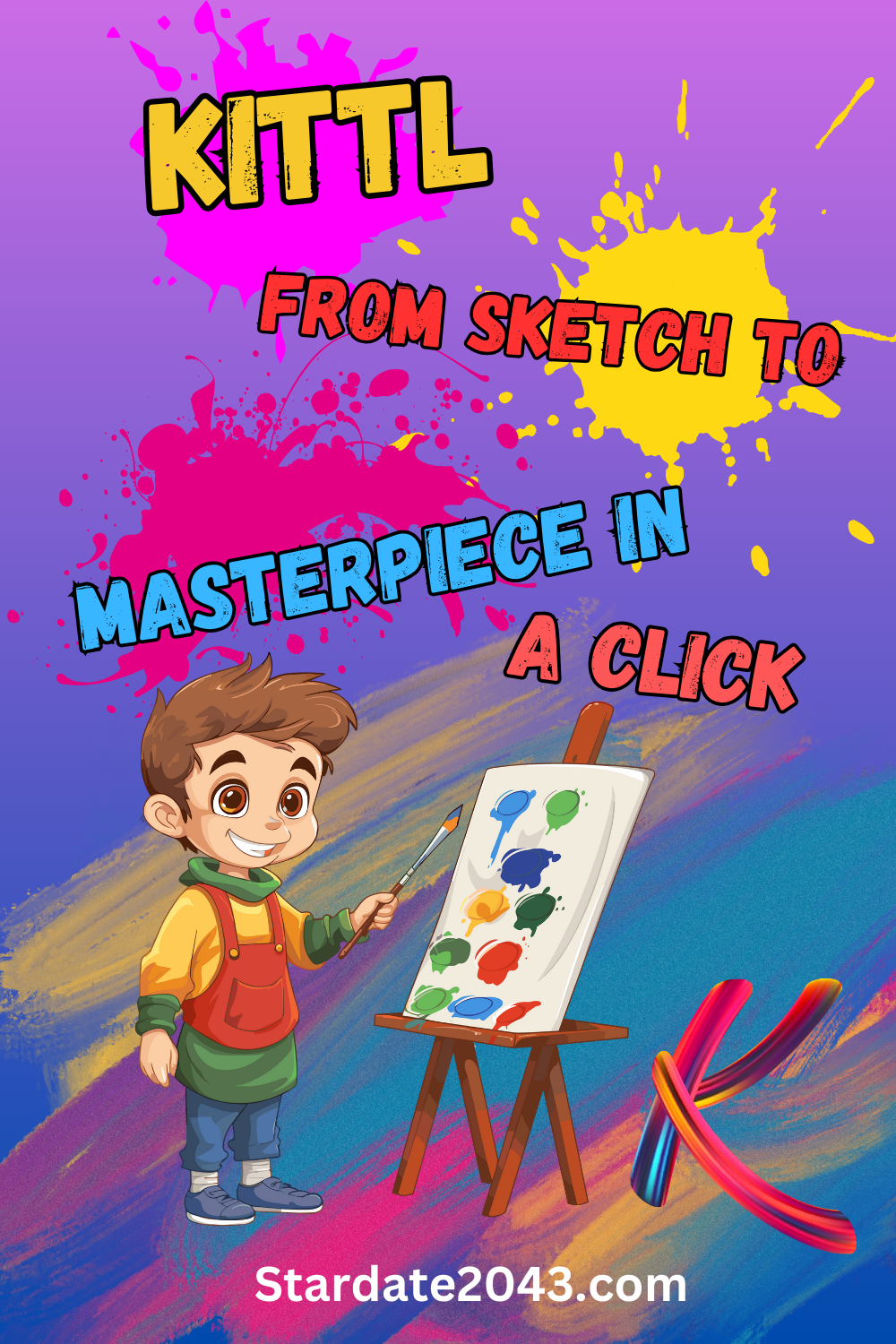




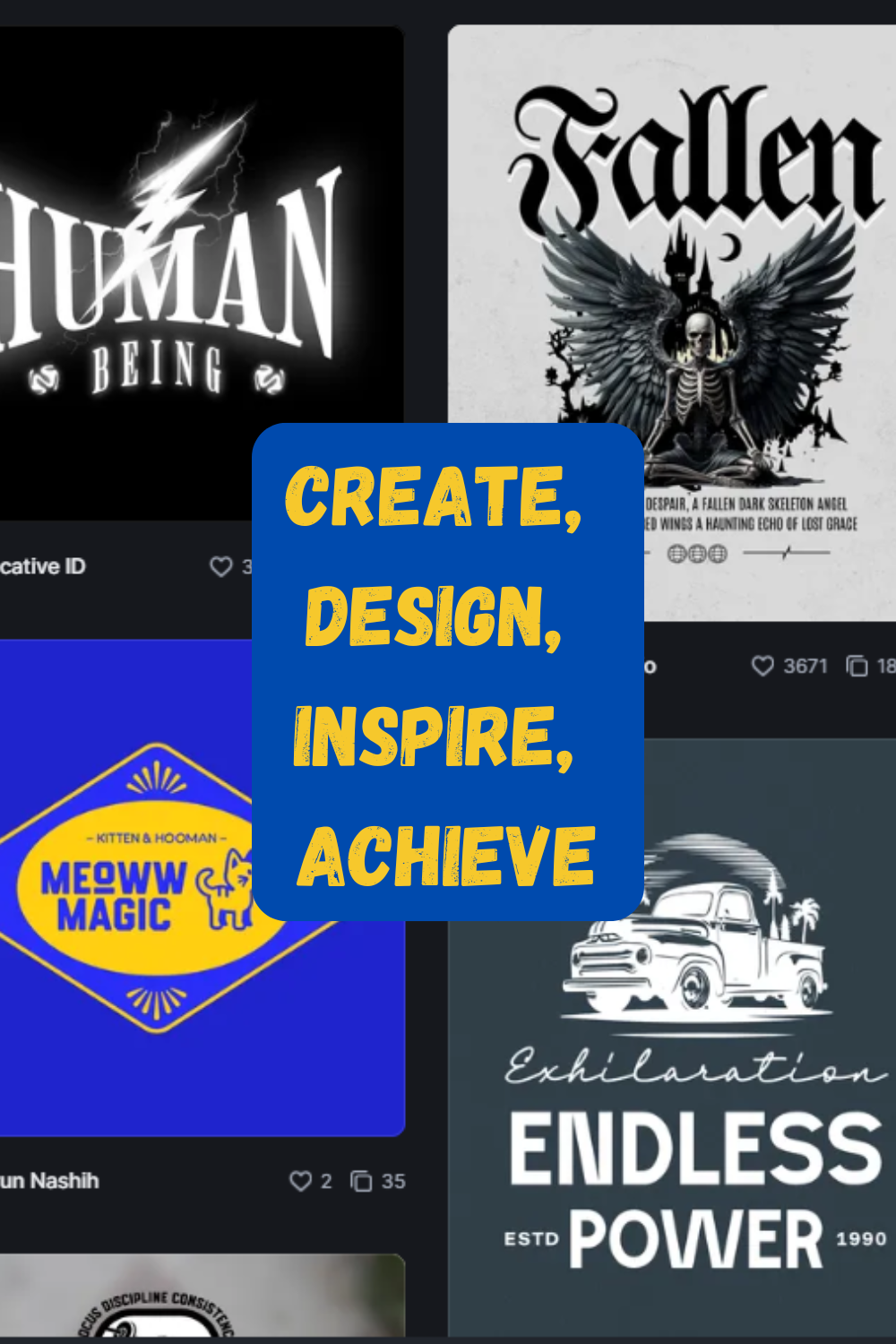
Leave a Reply
You must be logged in to post a comment.